support@mtechsystems.co.in
+919890103757
how to make windows 10 bootable pen drive?
Today m going to explain to you the concept of booting the Pendrive.
This video is the detail description about how can we use the bootable pen drive to format our pc or laptop
There are a few software required to make the pen drive bootable here is an example of the file downloaded from the internet which helps you do the above mentioned:-
It goes by the name of Power ISO.
You should also have an operating system for that. Hence you need to have an original copy for windows OS (10 preferably ) downloaded from the Microsoft website.
Once you visit the www.micosoft.com website you can see a list of Operating systems that can be downloaded.
After selecting the Windows 10 OS you may proceed to the blued out area which says "DOWNLOAD TOOL NOW".
You will be able to see a file being downloaded in the background on the downloads page once you click on Download tool now
Over the file is successfully downloaded you will need to successfully install it on your laptop / PC
Once installed you should operate using the specific OS after installation
While installation you get two specific options of your choice to upgrade the specific device you downloaded it through or other external media
This is the most important STEP. This is where the pen drive comes into the picture. To make a pen drive bootable, you need to do this compulsorily.
Hence after selecting external media, you will need to select a few options with dropdowns regarding the language you want to set up, the edition of the OS, and the memory bits you require for the installation.
After selecting the same, you should select NEXT.
After doing so we are asked if we can't install in right away on the pen drive or save it as an ISO bootable file. Selecting the iso format will help you get the pen drive bootable.
After naming and saving the format, downloading of the OS starts and it a long process
Normally depending upon your internet download speed it can compete within the next 3-4, hours.
Post download we need the iso file downloaded on the laptop /PC
To do so you need to visit the official website o Google which goes by the name of www.poweriso.com
Once you download the PowerISO VERSION 7.6 (64-BIT) which is blued out on the screen you will see a file that has been successfully downloaded.
You need to install the file after downloading it
For doing that we simply need to click on install and decide a location for the file to be installed
Post-installation, after you open the file you need to wait for at least 5 minutes until you can use this file, it being a paid file. After you refresh you will be able to click on CONTINUE REGISTERED to open it successfully
Once you see the TOOLS option on the menu toolbar on the top you need to click on CREATE BOOTABLE USB DRIVE and agree to OK
There is a pop up on your screen after you select that option where you need to manually search for the operating system
that you have downloaded on your laptop/PC and open it
After that, you just need to click on START and you will be able to see the start of the process of making your Pendrive bootable
Post completion you will see a pop up saying WRITING USB DRIVE COMPLETED SUCCESSFULLY which means that Pendrive now is successfully bootable
Once you open you My PC on your laptop / PC you will be able to see the magic.
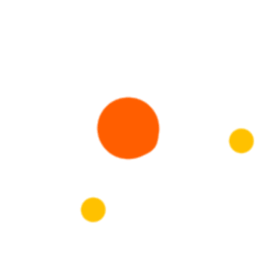
 December 21, 2019 - BY Admin
December 21, 2019 - BY Admin