support@mtechsystems.co.in
+919890103757
Here’s a video to help you get away with your boredom during this pandemic.
Learning how to create your own website in just 20 minutes
The most important part of the website is the name. The name of your website should be uniquely catchy such that it should get the recognition that you require for your passion/business. Hence the name is important. The hostname or the domain name is what comes into the picture in this case. The hostname/ domain name is the name of your website and you can buy a domain normally at any websites online starting just 199. Hence after buying a domain, you can start off with your website. Website creation has three parts: 1) Buy a domain
2) Creation through Wordpress
3) Promotions
THERE ARE ALWAYS TWO INTERFACES: the FRONT end and the BACK end panel. We have to access the back end to develop our websites the way we want. For any front end website, to access the back end for Wordpress: you have to copy the website link followed by “wp-admin. This will open the back end panel for any website.
We will start with a live example
- - As you can see on the screen we will use the basic google chrome explorer and open the website “www.digitalmavla.com”. We have considered it as a cybersecurity website for the time being.
- - The website appears to be plain white right now and doesn’t seem catchy. That’s how it appears to the end-user; The FRONT END
- - After adding wp-admin to the website i.e www.digitalmavla.com/would-admin, we can access the BACK END. Here we see the dashboard with a couple of options that help us build our website.
- - We, first of all, need plugins which are tools that help us create more space and use that space to deliver high-end websites. Click on PLUGINS>>ADD NEW.
- - Plugin (1) The most basic and the most relevant plugin which helps you use every bit of memory for your website is the OCEAN EXTRA & OCEAN WP. You just need to click on INSTALL NOW after searching that in the search bar.
- - Now we need to just activate the plugin that is downloaded. Click on ACTIVATE.
- - Plugin (2) The second most important plugin is the ELEMENTOR. It helps in creating various pages for your own website by providing details about a variety of tools useful for creating the layout of content on your website. ELEMENTOR >> INSTALL NOW>> ACTIVATE.
- - Plugin (3) The final and very effective plugin goes by the name of ENVATO ELEMENTS. It provides ready to use templates for a variety of websites and with attractive aspects including alignment, color, font, etc. ENVATO ELEMENTS >> INSTALL NOW >> ACTIVATE.
In this way, the plugins are successfully installed.
- - Post download we click on ELEMENTS from the dashboard and download template kits suitable for our website according to the usage and requirements. ELEMENTS>> FREE KITS>> INSTALL KIT. Post installing kits we meet to import them.
- - Hence click on TEMPLATES>> ADD NEW >> IMPORT TEMPLATES.
- - Now we will start by creating pages for your website. So click on PAGES >> ADD NEW.
- - Add the TITLE for your page and scroll down to see OCEANWP settings. Go to
MAIN>> CONTENT LAYOUT : 100% FULL WIDTH.
HEADER>> DISPLAY TOPBAR: DISABLE. HEADER STYLE: TRANSPARENT.
TITLE>> DISPLAY PAGE TITLE: DISABLE.
- - Update the above by clicking into PUBLISH / UPDATE twice.
- - Once you click on update you can view the page on your PAGES>> ALL PAGES. Click on the page created say for example HOME and click on EDIT WITH ELEMENTOR.
- - You will be redirected to a new page where you can decide the layout of content on your website on the left-hand side. In the middle, we see an icon where it says to add a template. Click on ADD TEMPLATE and import the corresponding template that we have downloaded previously. ADD TEMPLATE>> UPDATE.
- - Once all the required pages are added by following the same mentioned steps above and importing necessary templates, you can view your pages in the PAGES on your dashboard.
- - After this, the next step is to make this visible to the front end too. As we have created a set of pages we need them to appear when someone browses for our website.
- - To do so we have to make changes to the SETTINGS in the dashboard. Select SETTINGS >> READING.
- - In the Reading Settings we need to select a specific option. Look for YOUR HOMEPAGE DISPLAYS: A STATIC PAGE>> SAVE CHANGES.
- - Now we need to click onto APPEARANCES on the dashboard to add these pages on your website successfully on the front end. We need to select VIEW ALL on the sections of the page on the bottom left corner of the screen in menus. We then select the pages that we have created and want to be appeared and click on ADD TO MENU. After doing to we just need to click SAVE MENU. Hence APPEARANCES>>MENUS >> VIEW ALL >> ADD TO MENU >> SAVE MENU.
- - Hence we have now created a website successfully. We just need to go to the front end website and refresh the page once. Now you are able to see the magic!
The plain white background page is now converted to a multiple page website with an attractive design and catchy layout. We can explore the website by clicking on to all the pages that we used as input and see the outcome for yourself.
- - The last and very critical part about website creation is the PROMOTIONS part. You also need to successfully promote your website for it to reach the desired audience.
THANK YOU
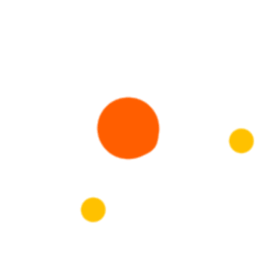
 December 21, 2019 - BY Admin
December 21, 2019 - BY Admin