support@mtechsystems.co.in
+91 9890103757


The page you are looking for might have been moved, renamed, or might never existed.
Back Home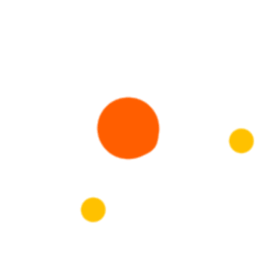
Your experience on this site will be improved by allowing cookies.